Although the Oculus Quest was originally designed as an all-in-one VR headset designed for VR gaming experiences, it just so happens that it works great for VR porn movies. Thanks for the super easy setup of these VR devices, you can actually take your adult VR experiences with you anywhere you like, and enjoy watching your favorite VR shows at anytime.
While both the Oculus Go and Oculus Quest can playback 1920p VR videos very smoothly, the Oculus Quest can actually play 2300p videos.
There is really no difference in the setup regardless whether you have the Oculus Go or Oculus Quest.
Check Out Our List of Adult VR Recommendation
Wankz VR Naughty America VR | |
VR Bangers | |
VirtualRealPorn | |
Czech VR | |
Badoink VR | |
Adult Festa VR | |
StripChat VR | |
Teen Mega World | |
SexBabes VR | |
SexLikeReal | |
18VR | |
3DX Chat |
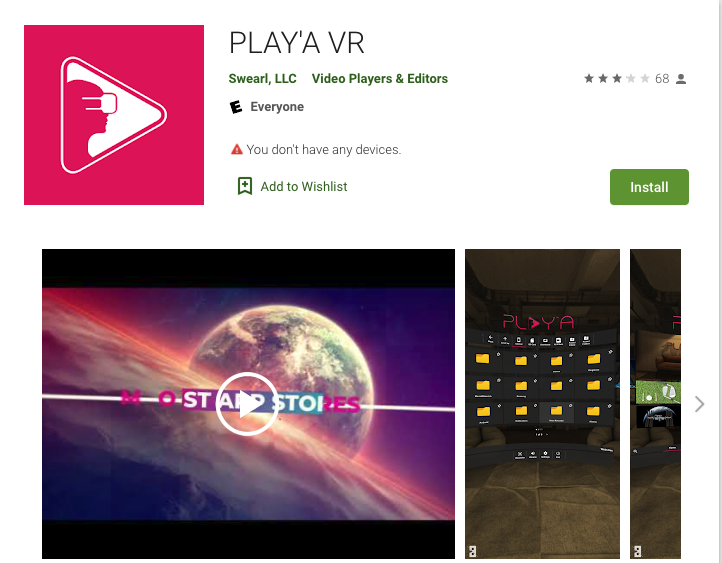
How to Watch VR Porn on Oculus Quest
To Stream VR videos and directly watch from adult VR websites, follow these steps:
1.Launch the headset and navigate to the Oculus Browser App
2.Navigate to the VR porn studios you would like to stream
3.Click on the log-in link and enter into your account
4.Scroll and find the video you prefer to watch
5.On the video page, click on “Stream” and select Oculus
The Play’a VR App can also be used to stream or download VR porn videos. To get the most out of streaming or watching downloaded VR videos, Play'aVR is the best option to use as a VR video player. You can find it in the App Store or in the Play Store.
Play downloaded videos
1.In Play'aVR, choose "Video Player" in the bottom menu
2. Navigate to the videos (if they are not currently showing)
3. Click a video to play
Set up streaming
1.Click "Websites" in the bottom menu
2.Click "Add new”
3.Enter the website name (check out our list of VR porn recommendations here)
4.Click the button located in the top right corner to login.
5.Select "Connect”
Stream after setup
1.Click "Websites" in the bottom menu
2.Click the site you want to stream from
3.Find a video and click on it. There are category filters to help, and you can also filter to your Favorites
Watching Download Videos on Oculus Quest
Downloaded videos can be played using the gallery app inside Oculus
1.Download a video to your CPU
2.Transfer video file from PC/Mac onto your headset
3.Put on the headset
4.Select the Gallery App from the menu
5.Click on Internal Storage
6.Select the video you wish to watch
7.If this is the first time you are watching, you will need to change the setting to 3D and side-by-side
How to transfer video files from PC
1.Connect the Oculus Quest headset to PC with a micro USB cable
2.Put on the headset
3.Inside the headset, give the PC permission to access. Click "Allow Access to Data"
4.Take off the VR headset
5.Once connected to the PC, the Autoplay should open. If it does, select "Open Device to view Files"
6.If Autoplay does not open automatically, manually browse to Oculus Go Storage through File Explorer ( "VR-Headset" or "Oculus")
7.Click on the device and you will see "Shared Internal Storage", select this and open the folder named "Movies".
8.Drag and drop videos into the Movies folder
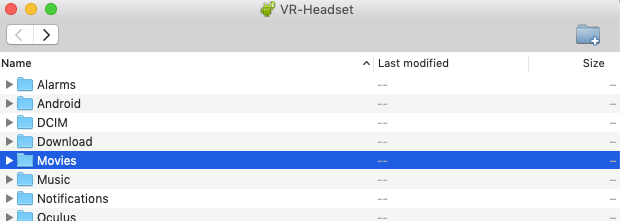
How to transfer video files from Mac
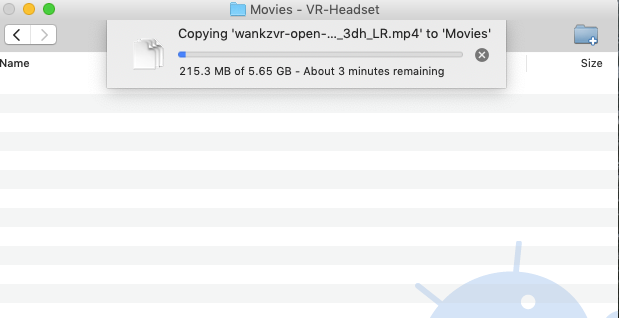
1.Download the File Transfer Tool from Android and install it on the Mac.
2.Open the File Transfer Tool
3.Connect Oculus to your Mac with a micro USB cable
4.Put on VR headset
5.In VR headset, give your Mac permission to have access. Click "Allow Access to Data"
6.A folder named "VR-Headset" should automatically open
7.Find and open the folder named “Movies"
8.Drag and drop your videos into the Movies folder

